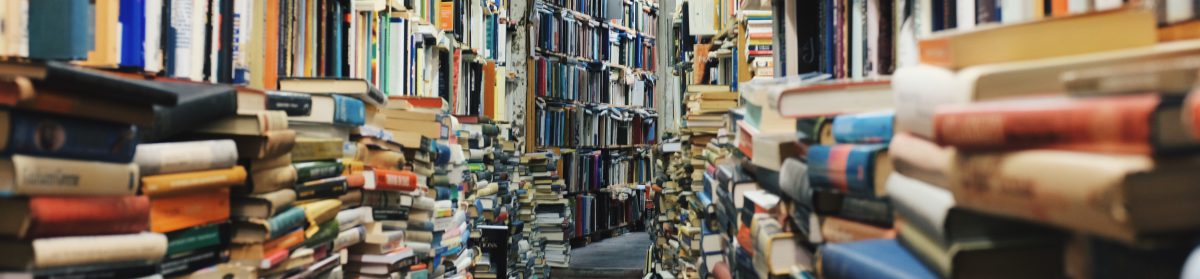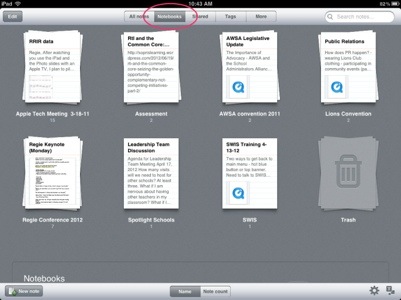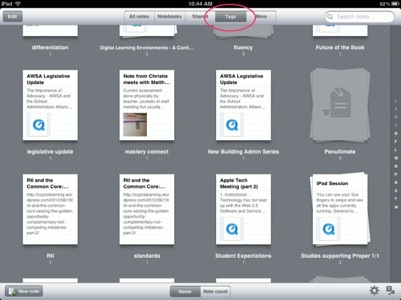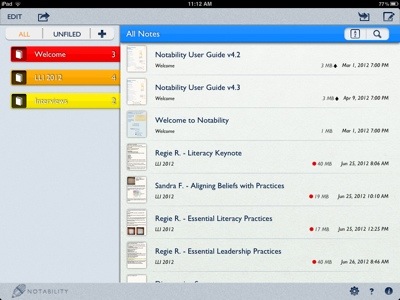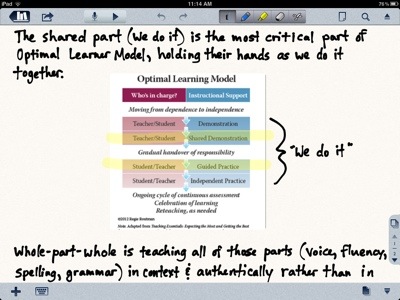No discipline has experienced a greater impact from technology than writing.

Blogs, tweets, multimedia timelines, posts, texts…all of these short forms of writing have come about through new digital mediums. Classrooms that adopt these tools during literacy and content instruction are providing learners with more ways to express their thinking and convey information more creatively. I could not imagine schools without them.
Once they are embedded in practice, the next logical step as a teacher is to ask: How can I provide feedback for students through these mediums so their writing improves, as well as to celebrate their work? Here are three ideas.
Recently I have received invitations from our 4th and 5th graders to comment on their writing via Google Docs and Slides. I really like the Comments and Suggestions features. Located at the top right of the file, you can highlight a section of the text and provide feedback for the owner. What the students have shared with me so far are finished products. Therefore, I have made general observations and asked thought-provoking questions to let them know that I read their work carefully and valued their effort.
WordPress
For younger students without a lot of experience in digital writing, transcribing what they write down on paper and posting it on a blog is a great way to model the writing process. For example, my son and a friend gave me a handwritten review of the Tom Gates series by Liz Pichon. I typed up their thoughts, saved the post as a draft, and then emailed their teacher with specific questions about the books they read. This feedback request was done through WordPress, my favorite blogging platform (see arrow).
I actually sent the request to their teacher, who will hopefully help them write a bit more about why the Tom Gates series is such a good one to read.
Evernote
I was on a mission to a classroom when a 4th grade student asked me to read her writing in the hallway. How could I say no? I compromised by taking out my smartphone and scanning an image of her writing with Evernote. This student’s writing was then saved as a note in her teacher’s professional portfolio, which I keep for all of my staff.
 When I had time to sit down later, I opened up her note. Having downloaded Skitch, a native Evernote application, I was able to annotate right on her scanned work. This was also a finished piece of writing, so I celebrated what she did well and offered my thinking on possible ideas to consider for the future. This updated note was emailed to her teacher.
When I had time to sit down later, I opened up her note. Having downloaded Skitch, a native Evernote application, I was able to annotate right on her scanned work. This was also a finished piece of writing, so I celebrated what she did well and offered my thinking on possible ideas to consider for the future. This updated note was emailed to her teacher.
What digital tools do you find effective for offering feedback for the author(s)? How do you use them? Please share in the comments.